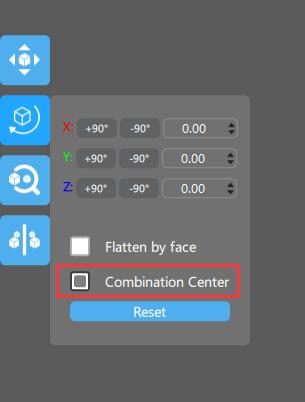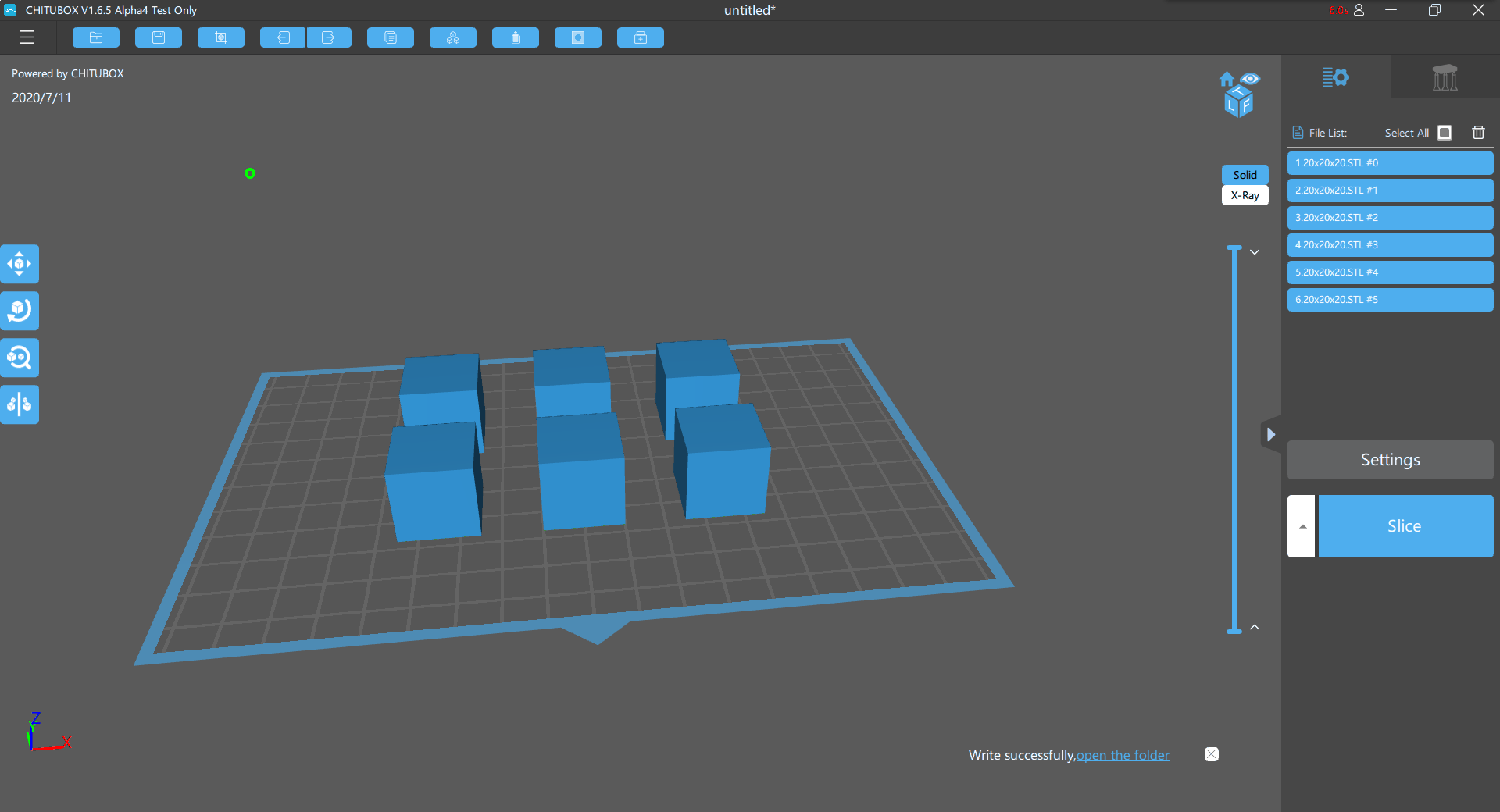How to Reorient Parts in CHITUBOX?
Step 1. Launch CHITUBOX software and import your part.
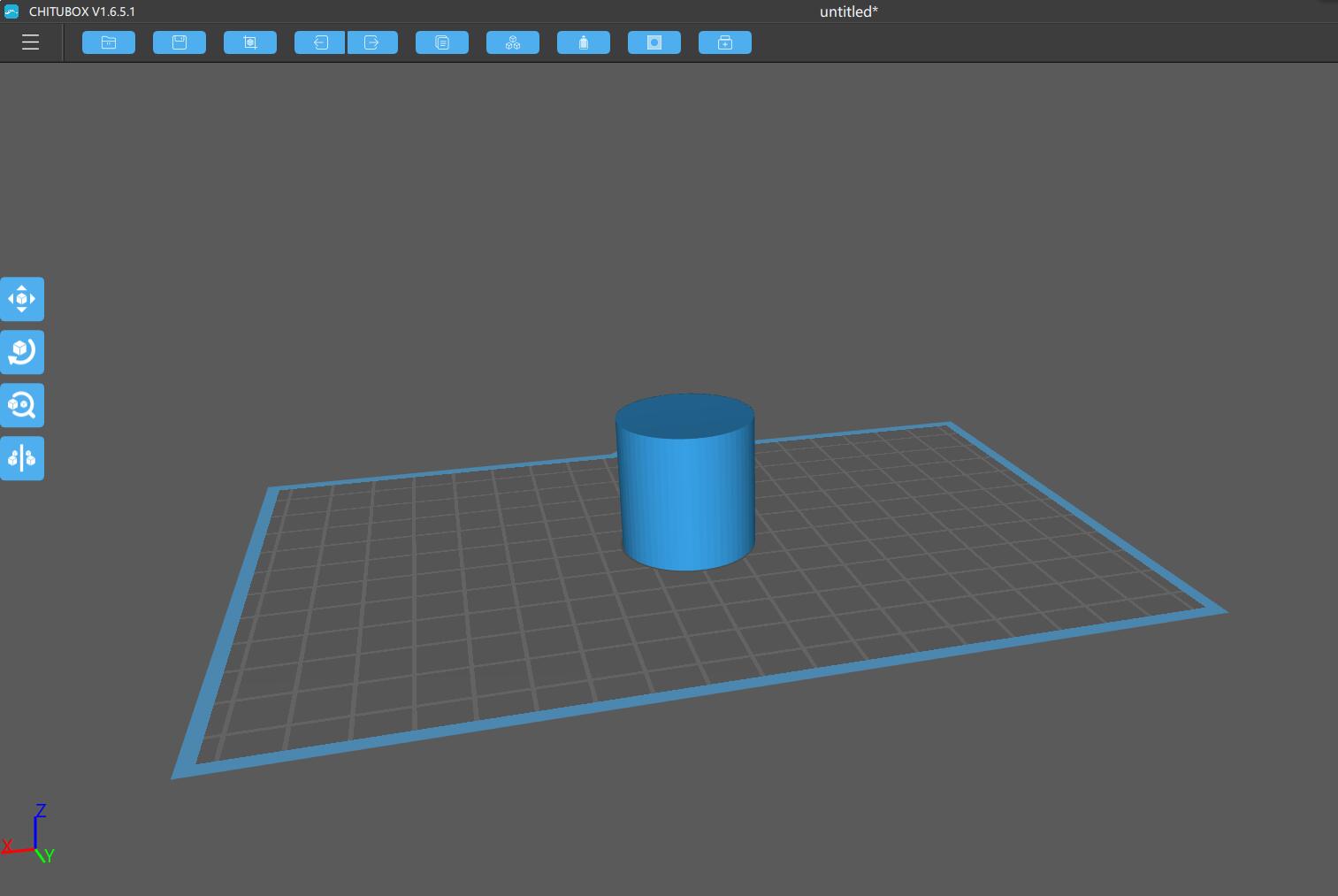
Step 2. Click "Orientation" button to oriente your part.
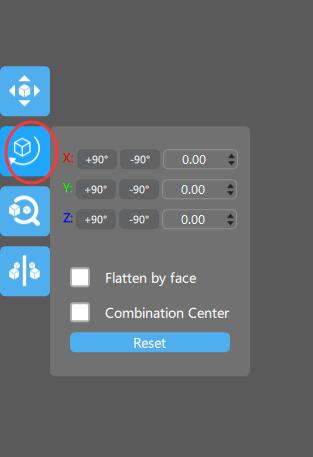
If you want to put one plane of the part on the build platform, tick "Flatten by face" TAB and click the needed plane to put it sticking on the build platform.
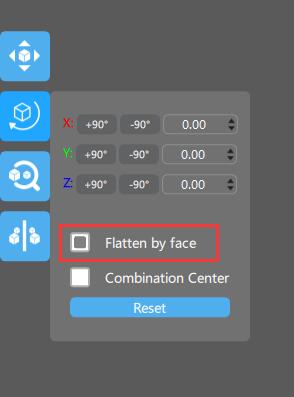
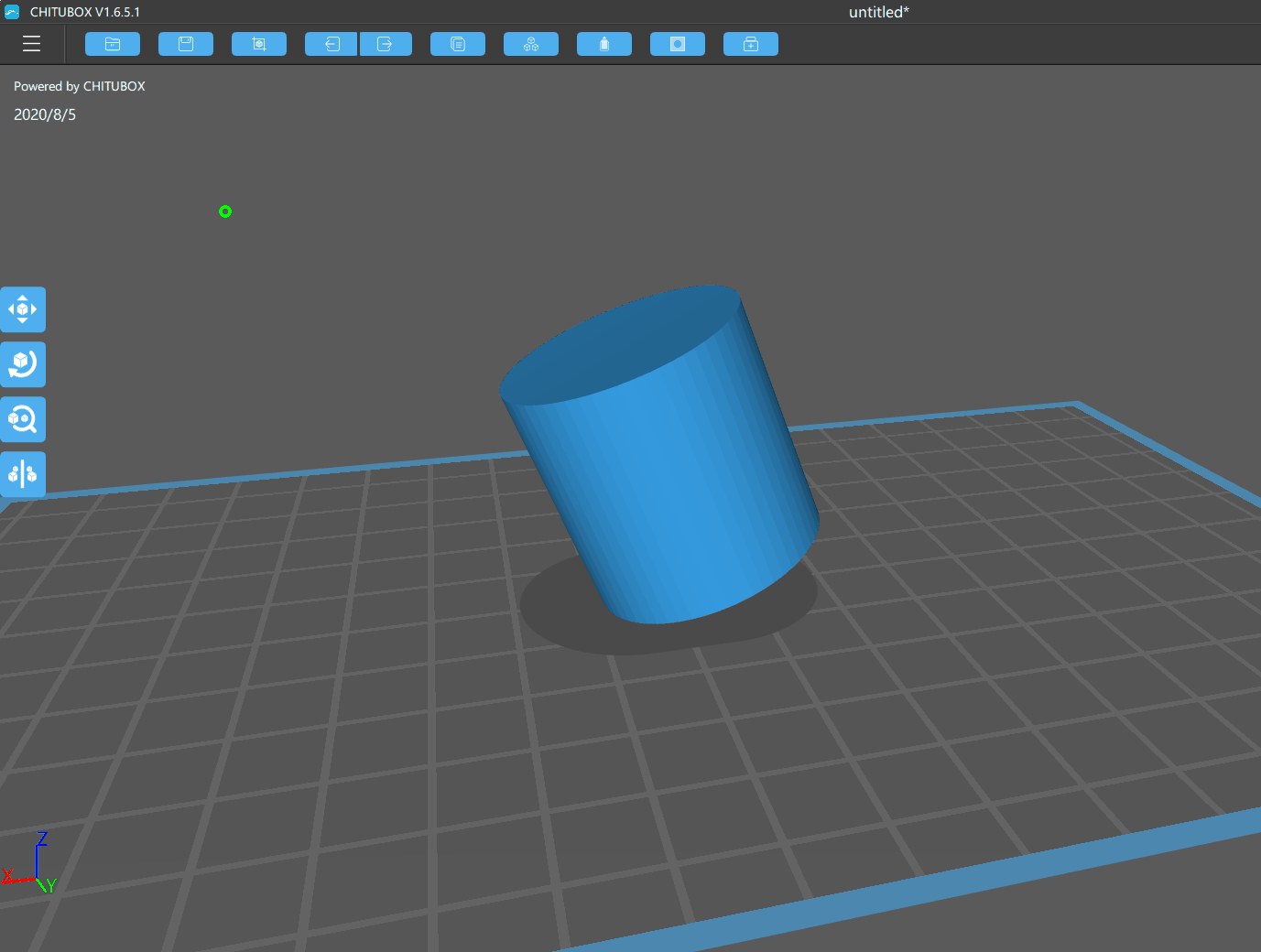
Step 3. There are two ways to reorient a part. Click the "Orientation" button, and click "up and down arrow" to gradually increase/decrease XYZ angle by 0.5°each time or directly enter the value in the input box.
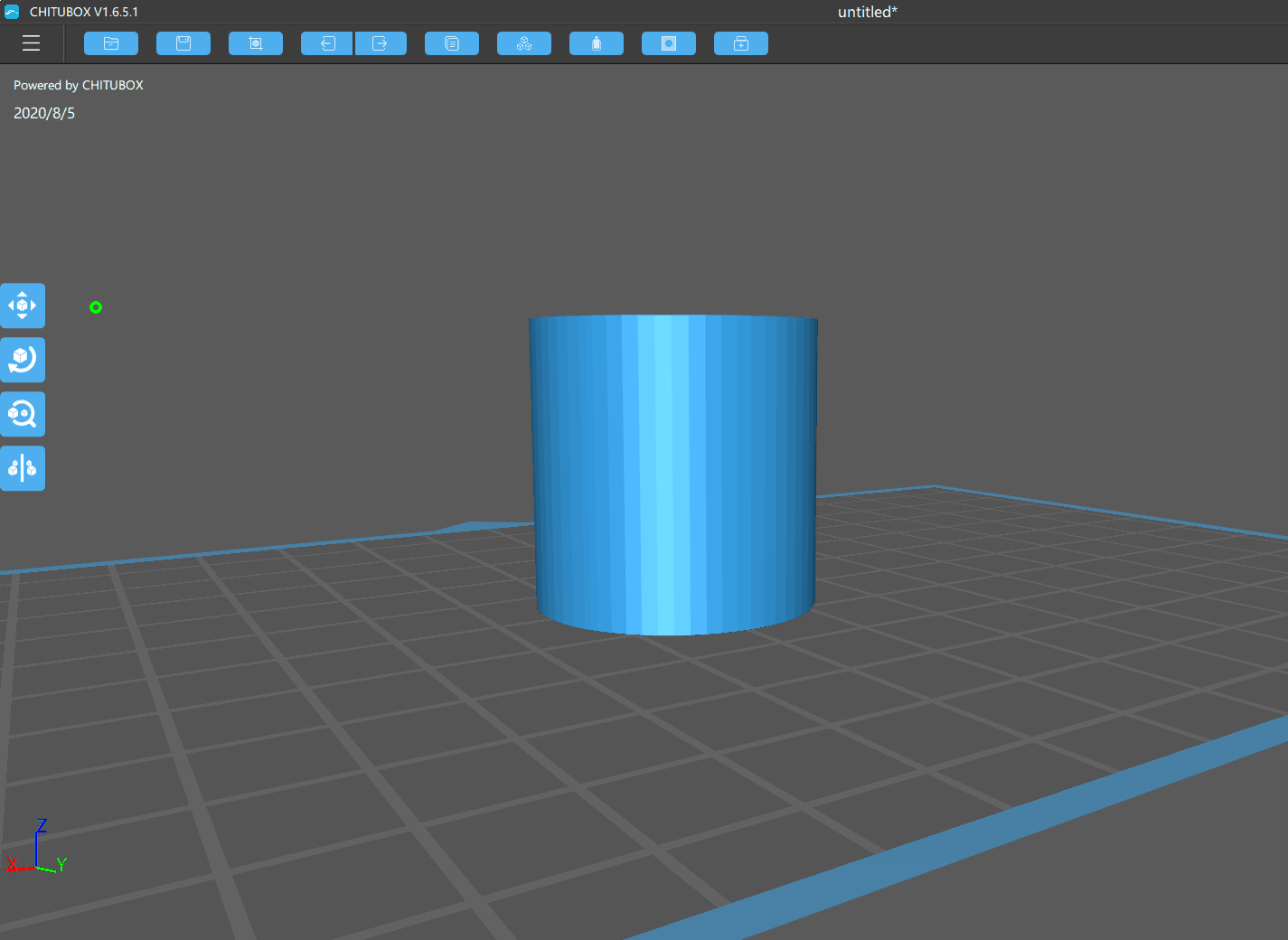
Also you can also directly click the "Orientation" button or double click the part to activate the rotation indicator line and reorient the part by moving the mouse in X (red rotation indicator line) /Y (green rotation indicator line) / Z (blue rotation indicator line) direction.
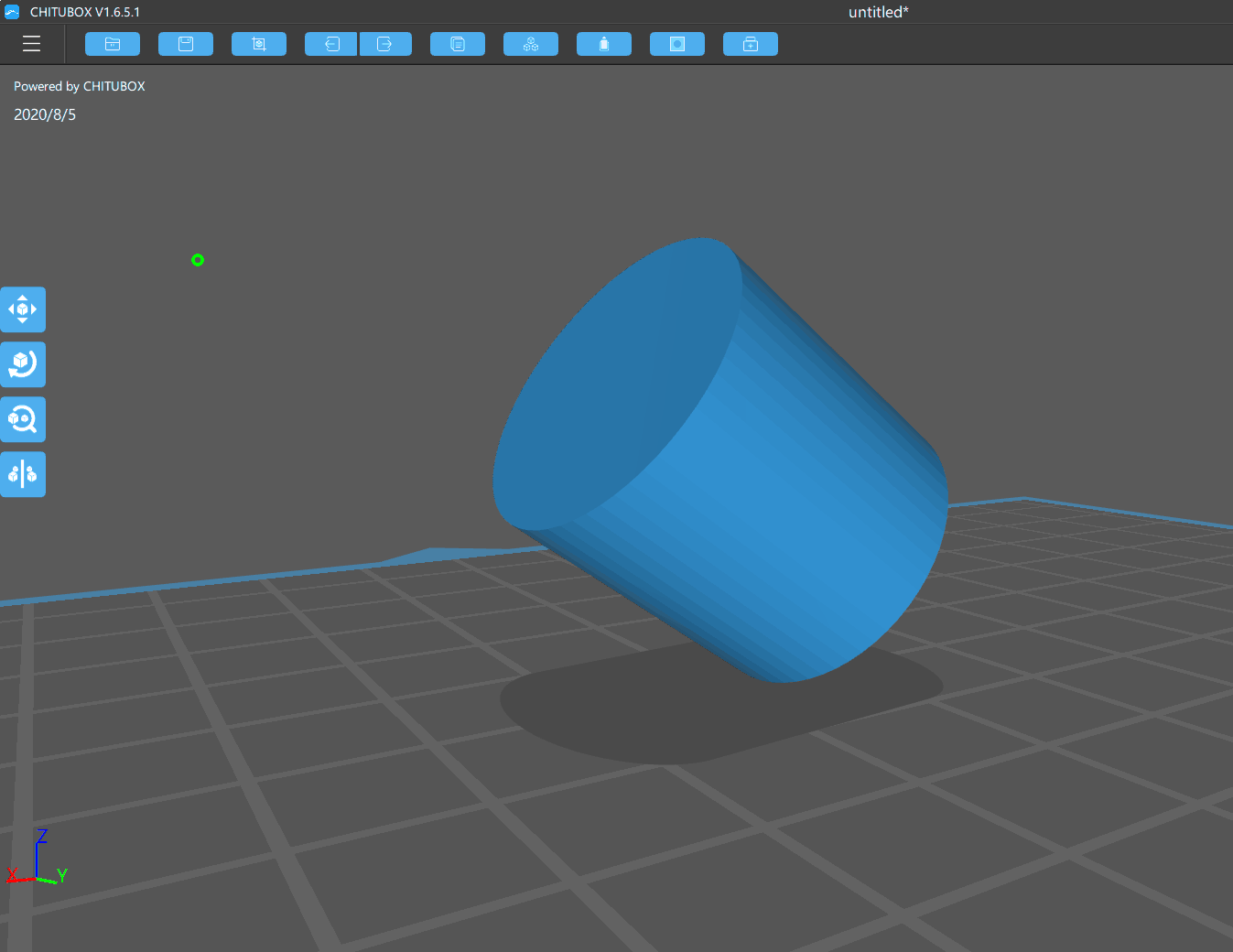
Step 4. If you have serveral parts, you can rotate them together in the same direction or rotate them as a whole.
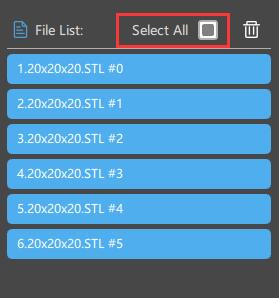
Tick "Select All" TAB and they will be rotated together in the same direction.
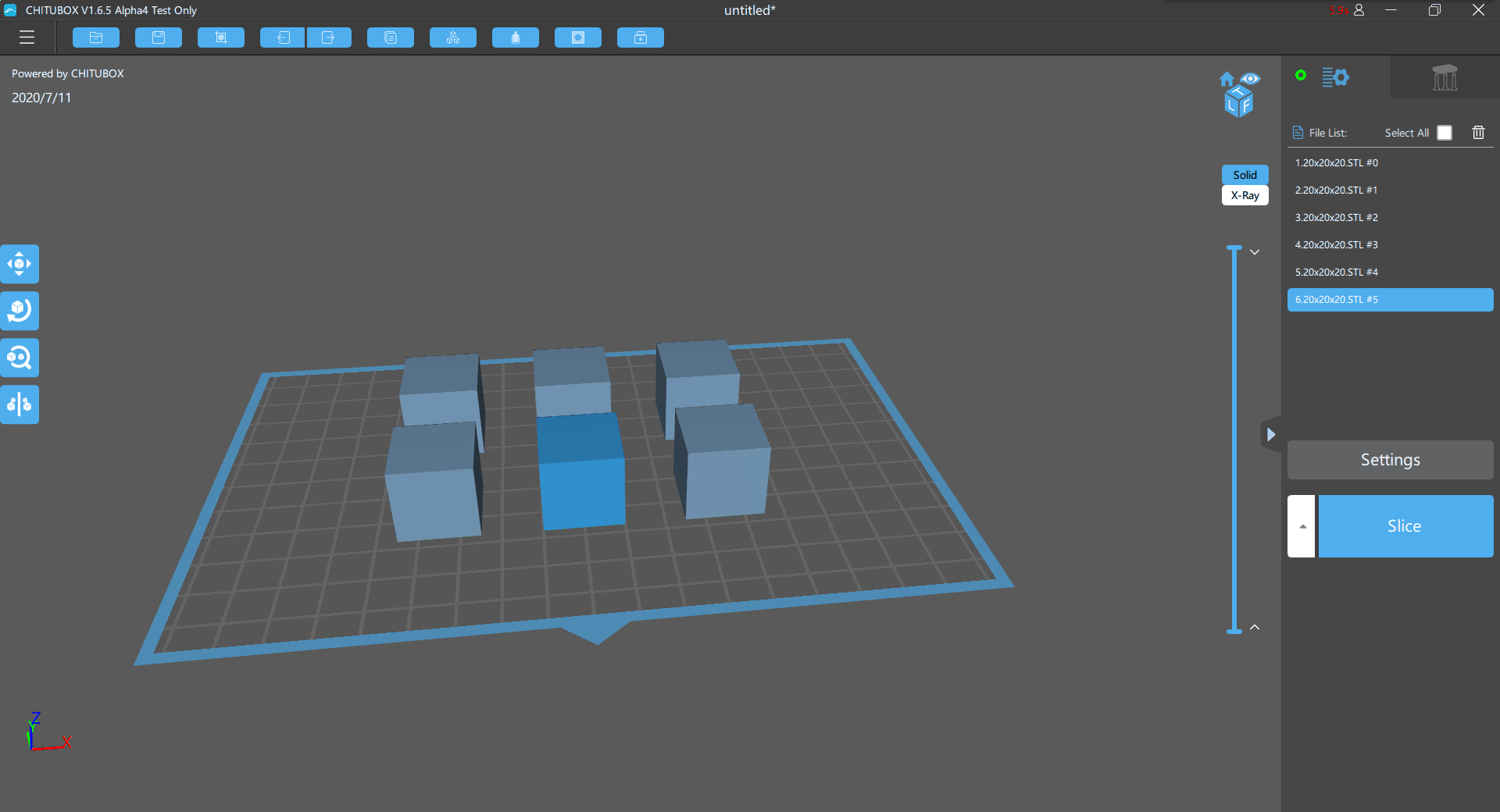
Tick "Combination Center" and they will be rotated as a whole.